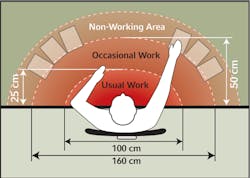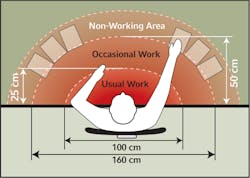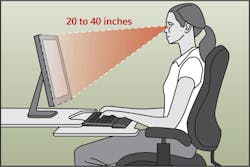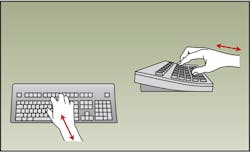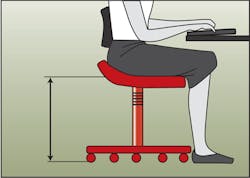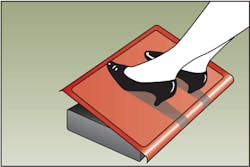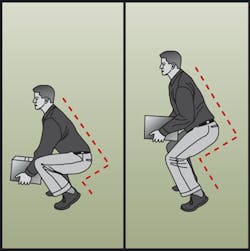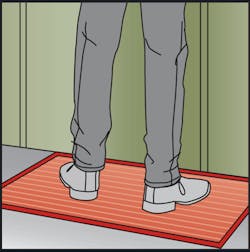Guide to Ergonomics at the Office and in the Field
Work can be a real pain in the neck sometimes - literally. Unfortunately, the tasks you perform every day can take a physical toll on your body if you're not carefful. In 2000, the U.S. Occupational Safety & Health Administration (OSHA) reported that nearly 2 million workers in the United States suffer from work-related musculoskeletal disorders (WMSDs) every year. Ergonomics is the best preventive medicine. "It increases people's effectiveness and reduces turnover and lost work time," says Rani Lueder, principal, Humanics ErgoSystems Inc., Encino, CA.
Facilities professionals are in a unique position to help office-working tenants/occupants, as well as their own team members, avoid repetitive stress injuries, occupational overuse syndrome, and WMSDs. By making informed decisions about ergonomic office furniture and creating an overall awareness about neutral body postures and safe behavior on the job, workers at both a computer and in a physical plant can enjoy prolonged health.
Ergonomic Computer Work (view graphics)
Workstations. Even though most office workers use the same tools (phones, keyboards, monitors, etc.), their work can be very different, and just as diverse are the shapes and sizes of these individuals. It's important to remember that there is no one-size-fits-all workstation. Height-adjustable workstations are ideal, but can be expensive. If fixed-height workstations are more in line with your budget, keep the following advice in mind: "Designing for the average is out. When you design for the average, you limit the most," says Kent Hatcher, senior consultant and ergonomics engineer, Humantech Inc., Ann Arbor, MI. Instead, he recommends purchasing products for the extremes. For instance, select a workstation with a desk height that can accommodate the tallest individuals. "If the 6-foot-5-inch person can fit underneath it, everybody can fit underneath it," he says. Pair this with a height-adjustable chair, a keyboard tray, and a footrest for shorter workers.
With respect to reach distance, the same type of rule applies. Make sure the most petite person can reach workstation components (the worksurface shouldn't be too deep for an individual to comfortably reach the phone). Corner workstations (as opposed to standard desks or L-shaped configurations) can be ideal for keeping everything within reach. "It's much easier to maintain a neutral posture when you're working at a corner worksurface. It takes less reach and you have more depth behind you," explains Lueder.
Seating. Task seating should be selected carefully; it can positively (or negatively, if poor choices are made) impact circulation and posture. Ergonomic chairs have the following features in common: seat-pan-height adjustability; seat backs that move up and down, move backward and forward, and flex with body movement; a waterfall design on the seat front (slightly concave with a softly padded round edge); armrests that raise and lower, and can be pulled toward or away from the user's body; the ability to swivel; and casters.
Encourage tenants/occupants to change posture periodically. "Even sitting up nice and straight with the spine properly supported isn't appropriate for long periods of time," says Hatcher. A simple reminder can be set on users' computer calendars to provide a cue. "Take 2 to 5 minutes every 2 hours to get up, move around, and stretch. Also, take this opportunity to slowly open and close your eyes," suggests Rachel McKelvey, ergonomic consultant, ErgoDynamics Inc., Decatur, AL.
Ergonomic components. Footrests, keyboard trays, document holders, and mouse and keyboard wrist pads can alleviate strain; however, not all of these solutions need to be standard offerings. For example, despite your good ergonomic intentions, adding a keyboard tray to a desk meant for a tall worker might actually increase discomfort. "Keyboard trays are useless for those with long legs. They cannot put their legs completely under the desk, creating back issues," explains McKelvey. Discuss what components will be universally beneficial and what should be purchased based on need.
Ergonomic Field Work (view graphics)
Computer-bound workers experience discomfort and injury when postures are held for long periods of time and/or when the same body motions are repeated over and over. The same is true for individuals who don't sit behind a desk all day. McKelvey offers the following advice to these professionals: "Stagger work tasks to utilize different postures for shorter periods of time. Take a portable stool to eliminate static back bend." Always lift with your legs, not with your back, and, she adds, "try not to work with your arms over your head for more than 30 minutes at a time." Also, remember, even standing in place can be hard on the body and cause swelling in the legs, ankles, and feet. Whenever standing is necessary for prolonged periods, place a rubber or padded mat on the floor to reduce fatigue.
Provide employees with a basic education on spine mechanics and harmful behaviors. A little bit of training increases awareness and helps employees recognize when they're putting themselves at risk. "The type of education that's provided for these people has to be created and driven by the people who actually do the job, and has to take place out in the field," says Hatcher. People who are "doers" will retain the information better if you show them instead of tell them in a classroom- type setting. Training should address the following:
-
Ways to avoid unnecessary physical stress and strain.
-
The physical capabilities of each worker (determine lifting capacity, etc.).
-
Proper use of equipment.
-
How to recognize the early symptoms of a WMSD.
It's important to offer training when an employee starts a new job, when new procedures and equipment are introduced, or when ergonomic risk factors have been discovered.
If in-house crews, maintenance workers, and building engineers have felt aches and pains on the job, encourage them to report the cause of their discomfort. "Try to involve employees in any ergonomic-improvement decisions. They know the job best and will give the most valuable input," says McKelvey. Individuals may be so used to the way a task has always been done that they might have accepted the discomfort or the frustration it has caused. Challenge them to think of suggestions for how routine tasks, the work environment, equipment, and tools can be changed to eliminate unhealthy body postures.
"It's theoretically possible to engineer out 100 percent of ergonomic risk," shares Hatcher. For example, instead of training someone to lift a heavy item off the floor properly, Hatcher suggests that the first option is to store the item where the person doesn't have to bend over at all. Consider the placement of equipment that must be checked and serviced regularly: Can it be accessed without strain? Are ergonomic tools and aids (platforms, steps, handles, kneepads, wheels) available? Conduct a risk assessment to identify how rearranging, modifying, or redesigning equipment, parts, and processes can reduce the likelihood of a work-related injury.
back to top
back to top
back to top
back to top
back to top
back to top
back to top
back to top
back to top
Jana J. Madsen ([email protected]) is managing editor at Buildings magazine.